Service Billing Summary Report
Objective
This article describes the information contained in the Billing Summary Report.
Applies to
- Introduced in Atria version 12.0.0
Billing Summary Report Overview
The service billing summary report is designed to highlight the billable service changes that have occurred within the currently selected billing period. This enables service providers to bill by changes rather than totals.
Billing Summary Page
The Service Billing Summary Report page is located under the 'Reports' menu in Atria.
Filtering report data
The report displays all customers that are associated with the service provider and enables these to be filtered by customer name and service.

To set the filter, select a billing Period, Customer and Service or (all customers)  and click the
and click the  icon.
icon.

TIP: For more information on setting up SKUs for reporting, Check-out this article: Billing Setup User Guide

Note: If no data appears for the current month, then the billing period may not have yet been configured and/or the billing period has not been processed. Check-out Billing Process Overview for the high level steps to set this up.
Aggregate by Customer
The service provider can view changes summed up to service provider level, or grouped by customer. In order to group by customer, check the  checkbox and then
checkbox and then  .
.
Billing Summary Data Export
All filtered records can be exported into Excel. Simply filter the data as above then click the 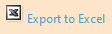 Icon. This will generate an Excel spreadsheet and enable you to choose a location and download the file.
Icon. This will generate an Excel spreadsheet and enable you to choose a location and download the file.
Service Billing Summary Report Column Definitions
Column Name | Applies To | Description |
| Customer Code | All Customers | The customer's short-code as set in customer configuration. |
| Customer Name | All Customers | |
| Customer Account Code | All Customers where configured (see Billing Setup User Guide | A Billing account identifier that can be set when configuring a customer. This can be set to the service provider's customer account code for ease of identification when invoicing. |
| Product SKU | Services, Products and Instances when configured. (see Billing Setup User Guide for more information about SKUs) | A SKU can be set for all of these entity types. This is especially useful to exclude specific non-billable SKUs from this report. |
| Billable Flag | All Records | This will always be set to Yes for the Service Billing Summary report as this only contains billable items. |
| Summary Grouping | All Records | This is the same as the Service column in the Service Billing Summary page in Atria. Note the format for this is described in this article: Service Billing Line Display Patterns |
| Last Month Count | All Records | This is the total count of this service in the previous billing period to the one exported. |
| Difference | All Records | This is the number of services that have been added or removed this billing period. |
| This Month Count | All Records | This is the total count of this service in the currently selected billing period. |
| ResultCount | All Records | This is the total count of all records that have been exported and appears on every row for QA purposes. |
Related Articles
Atria Billing Setup User Guide
Objective This article describes how to configure Atria to utilize the latest billing features. This document outlines the billing setup attributes that should be configured. Applies to Introduced in Atria version 12.0.0 Billing Setup Overview To ...Billing Rules Engine User Guide
Objective This article describes how to use the Atria billing rules engine to identify specific Atria entities as non-billable. Applies to Introduced in Atria version 12.0.0 Billing Rule Feature Overview Many entities - customers, services, users, ...Billing with Atria
Atria Billing Index Atria has a systematic approach to tracking services that it manages, this data can be exported or directly integrated via API into external PSA or billing systems. Background Information Quick video on billing and auditing How ...Service Billing Detail Report
Objective This article describes the service provider billing features in the Atria Service Billing Detail Report Applies to Introduced in version 12.0.0 Service Billing Detail Report Overview Purpose of the report This Service Billing Detail ...How to exclude Test Users from billing in Atria
Overview In this article, we will show you how to create non-billable users for a customer. The idea to show non-billable users in Atria is to create billing rules in the service billing Configuration page, we will use a query to retrieve Test users ...