Microsoft New Commerce Experience in Atria
What is Microsoft's New Commerce Experience?
Microsoft New Commerce Experience became Generally Available (GA) in January 2022, while there are future dates around the existence of legacy licenses, from the 10th of March 2022, all new subscriptions have to be purchased through the New Commerce Experience.
The New Commerce Experience improves predictability, reduces licensing complexity, and enhances the term allocation to a subscription. The term options outlined in the NCE are
- At a premium cost (20% extra cost over Annual)
- Payment upfront (Annual Cost)
- Monthly Payments
- Payment Upfront (Tri-Annual Cost)
- Annual Payments
- Monthly Payments
What Integration has Atria created?
A key benefit of this new integration is that you can quickly switch between customers and see what licenses are being consumed, as well as the status of the licensing.
Additionally, you can centralize your business operations – when creating a new user, you can now purchase licensing directly for users as needed and allocate to users within the same portal. This removes the need for specific team members to purchase licenses in the Partner Center, giving you smoother business operations and faster response times.
What are the requirements to use this feature?
This feature is not currently supported for our Indirect (Tier 2) customers; we plan to eventually enable the ability to integrate this feature directly into your distributors so you can continue to use Atria as a single pane of glass.
You will need the latest version of Atria (15.6). While earlier versions of v15 (From 15.2 Onwards) have prior versions of the Subscriptions feature, we recommend you being on the latest version released.
You will need to create a Global Administrator within your Partner Center CSP tenant – this enables us to create and manage licenses across your customers.
What is the current Atria functionality for NCE?
At time of the last update to this document (29rd June), we have released the following.
- Subscription Purchasing of the commercial seat-based offers
- Microsoft 365
- Dynamics 365
- Windows 365
- Power Platform
- Purchasing of Trial Licensing
- Subscription Management (for new commerce, and legacy subscription types)
- *Increasing licenses
- Decreasing licenses**
- Managing Auto Renewal
- Catalog management
- Managing what is available to be purchased to customers (NCE Products only)
*Please note, that the New Commerce Experience is available only for Commercial Customers. This means that Not for Profit, Education and Government qualified customers are unable to purchase licenses through the New Commerce Experience.
Our legacy provisioning (Automated license purchasing on license add, with a default of Monthly) is still present for these use cases. You are unable to create new subscriptions for any of these qualifications through the Subscription page, but you are able to increase/decrease quantities for subscriptions that have been previously created.
** Microsoft New Commerce experience licenses can only be decreased within a 7-day period after the purchase of the new subscription. Outside of this period you will be unable to reduce the quantity. If you would like to suspend a license before the end of a term, please do this through Partner Center.
Future Functionality
We are releasing small and frequent updates to our NCE implementation. We will continue to iterate and improve based on user feedback. This means ideas, suggestions or problems can be quickly fed back into the product.
Phase 1 – License Updating (Completed)
Phase 1 was released as part of 15.2. This included the initial release of our NCE changes and the enablement of subscription updating (increasing, decreasing licensing).
Phase 2 – Catalogue + Subscription Purchasing (Completed)
Phase 2 is in testing and will be released as part of 15.6. This includes the ability to create a restricted product catalogue for customers, enabling you to hide unsuitable/unnecessary subscriptions from customers to match your sold stack. Additionally, this release will bring the ability to purchase new subscriptions with required terms/payment frequencies.
Phase 3 – Invoice Parsing (In Development)
Phase 3 is expecting to release invoice parsing to systematically import invoices from Microsoft and create line items within Atria for customer billing. This will include changes to our billing API to extract and show Microsoft’s invoice data.
Phase 4 – License and Subscription improvements
The key goal of this phase is to simplify the license assignment process to users. This will mean that the current Microsoft Online service will be updated to be easier to use.
Finally, we plan to re-implement Auto-Incrementation of subscriptions to bring back a simplified user provisioning process if all licenses are the same static payment frequency/term.
Phase 5 – Distributor Integration
We’ll be creating an SDK which will allow Distributors API’s to be integrated with Atria to provide similar functionality for subscription management. We’ll also be picking a distributor to prove the process with, so if you want your specific distributor to have a native integration, please contact our team.
How do I start using Atria for NCE ?
What other Microsoft Online NCE guides do you have?
I'm glad you asked! We've got guides on the following.Microsoft Online - Adding a new item to the Catalog
How does the integration work?
There are two Atria Services that need to be provisioned to the Customer in Atria.
Permissions for Subscription Management are automatically enabled for the customer administrator for purchasing and updating of subscriptions.
Awesome! – So, what terminologies do I need to know?
With the NCE update, Offers have become tiered, each Product/Offer has 1 or more related SKUs – This has reduced the top level catalog from around 800 products down to 180!
In order to create a new Subscription for a Microsoft Service, An Offer, a SKU and an Availability are combined to create a Catalog Item ID. This is then used via the Partner Center API to create a new Subscription for this product for the customer.
Offer / Product
The Offer is the base Product that is chosen, i.e. Office 365 E3, or Microsoft 365 Business Premium. Each has a unique ProductID.
The SKU is the specific flavour of the product chosen, many only have one SKU, but some have multiple.
Availability
The Availability defines additional information – e.g. where the product is being purchased, who is able to purchase and how it can be purchased.
- Country – the country where the product is being used
- Segment – the Microsoft segment to which this applies – e.g. Commercial, Education
- The terms which can be used to purchase – e.g. Monthly, Annual etc
Understanding the UI management features for Subscriptions
Existing Microsoft Subscription Management
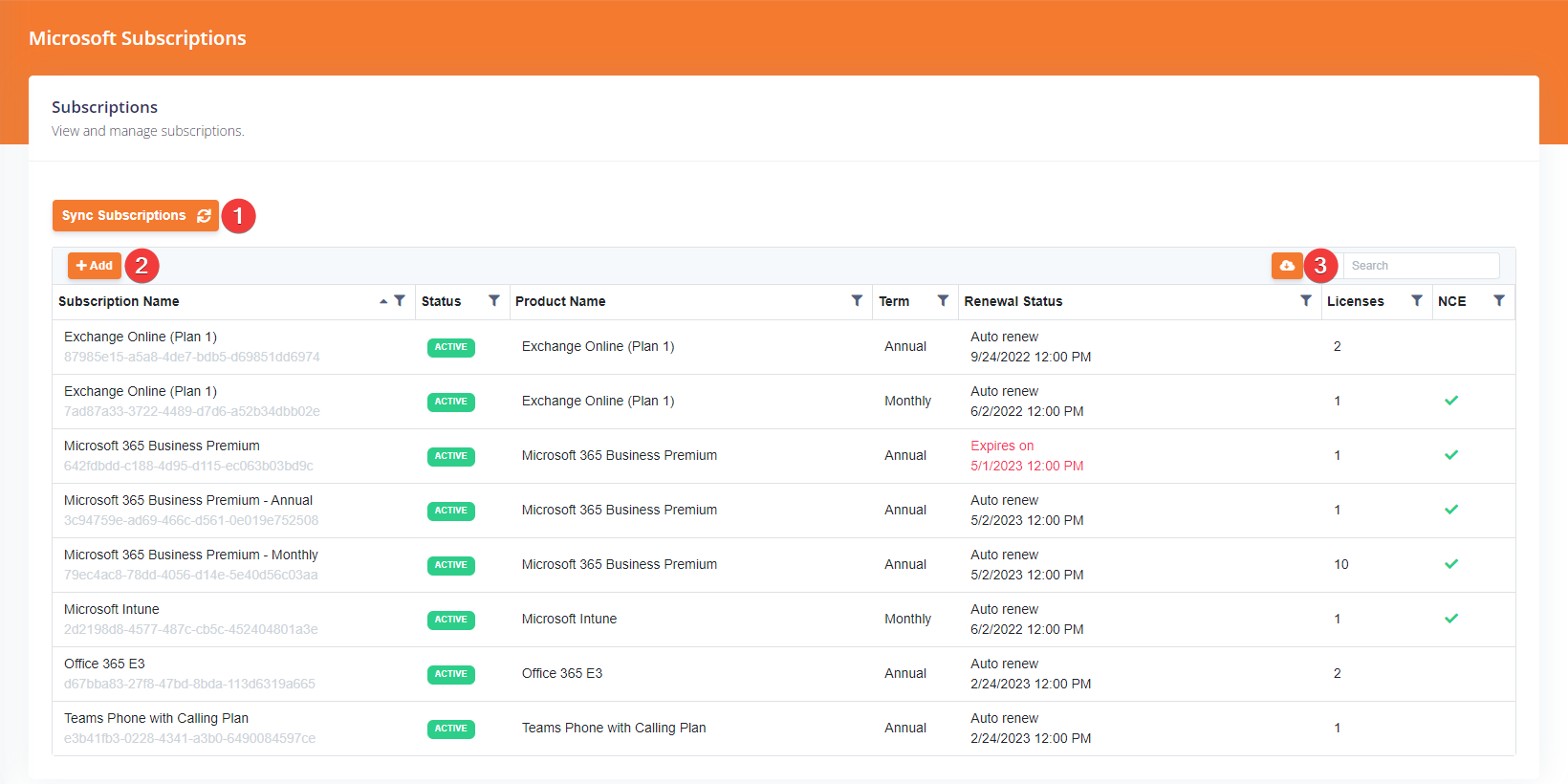
- Sync Subscriptions
- “Add” button
- Export to CSV Button
This generates a full CSV for all subscriptions consumed by the customer, legacy and NCE. This means you can quickly generate licensing information for your end customers.
To update a license, Click on the license, and it will show the below interface.
- Nick Name Field
Displays the Nick Name of the License. By default this will be the name of the SKU used to create the subscription, you can override this as needed. In this example, we have changed to show the Payment Frequency. - Quantity Field
This displays the quantity of licenses associated with the subscription. In this example, we have 10 Microsoft 365 Business Premium licenses. - Term
- Payment Frequency
- Auto Renew
Catalog Management
At this stage, you can only configure the ability to show Offers not SKUs or Availabilities. So, if you only choose to show “Office 365 E5”, at the Availability page you will also see “Office 365 E5 Without Audio Conferencing”.
- Sync Products
This will synchronize the catalog with the latest available Microsoft 365 Offers from Partner Center. If Microsoft release new Products or you are missing product types, press this button to update the catalog. - Only Show Recommended Products
These show the top 10 offers that Microsoft Sell – This is a the Recommended products by Atria which filters the catalog to the top 10 most purchased Microsoft licenses. - Export to CSV Button
This generates a full CSV with all the relevant information needed on subscriptions enabled within the catalog. This means that if you were integrating Atria with an external Front End or purely want to track relevant offers enabled with their information, this can be exported.
Purchasing a new Subscription
After you’ve selected the product, select “Check Availability”.
We can see that there are two SKUs available for the Offer “Microsoft 365 Business Premium”. A base Offer and a Trial offer.
To proceed, we select “Create Subscription”
Next, we get shown the Subscription Creation page. This is similar to the previous Subscription Management page.
Note that the Nick Name is not editable at the time of subscription creation. You can however change the Nick Name once the subscription has been saved. After selecting save, the order is submitted to Microsoft and the subscription is created.
Now you’ve updated existing licenses, customized the catalog, and purchased a license! Stay tuned for future developments on this same document!
FAQs
What are Subscription States in NCE?
Active
- Normal state of a Subscription
- Available for Allocation
- Partners are billed for subscriptions in this state based on billing frequency
Expired
- End of term of a license
- Set to not-auto renew or has been cancelled at the end of the term
- Subscriptions are in this state for 30 days
- Grace period – Users can access files, services and data.
- Partners are not billed for subscriptions in this state
- A subscription in the Expired State moves to this state after 30 days
- Subscriptions are in this state for 90 days
- Users cannot access files and services, but Administrators can retrieve data
- Partners are not billed for subscriptions in this state
Suspended
- Manually initiated by the partner
- Suspends access to the services matching the deleted state
- Partners can change the state of the subscription at any time
- Partners are billed for subscriptions in this state based on billing frequency
Pending
- After a license is purchased, it enters a pending state
- Also known as awaiting provisioning
- This is waiting for the Microsoft API to finish purchasing the license and allocate this to a customer
- Typically takes under 5 minutes but could take up to 24 hours.
Why can we not automatically purchase licenses anymore?
When does Subscription Information get updated?
Related Articles
Microsoft Online - Purchase a new Subscription
Overview Within Atria, you are able to quickly navigate to a customer and purchase a new Microsoft 365 Subscriptions based on what is configured within the Catalog. This enables you to quickly purchase licenses to be able to allocate to users, or ...Connecting Atria to Microsoft Partner Center
As of October 2023, Microsoft no longer supports DAP. We have updated the scripts within the platform as of 15.16 to create new GDAP level permissions. Please see below for more information. Objective This article shows you how to set up a secure ...Microsoft Online Service Planning
Overview The Microsoft Online Service for Atria allows Customers and the service desk to manage tenants, licenses, users and features of Office 365 – with no access to the 365 admin portal. It reduces your risk, while still being able to effectively ...Microsoft Online Service Provisioning
Objective This article provides a guide to configuring and provisioning the Microsoft Online Service within the Atria Platform. Before you Start After setting up the connection to Partner Center, update the service' customer plan- Service Deployments ...Microsoft Online Service Deployment
Objective This article provides a guide to installing the Microsoft Online (MSOL) service into the Atria Platform. Web Service and Schema Installation The first step for the deployment of any new Service is to install the Web Service (if required) ...