Microsoft Online - Manually add a missing Service Plan into Atria
Objective
Microsoft sometimes releases Products which Atria is unable to find. We are currently working on a fundamental redesign of our Product Syncronisation process to correctly get products and match the format of Atria.
As a temporary workaround, we have a PowerShell script which can create the Product and Service Plan.
Instructions
As a temporary workaround, we have a PowerShell script which can create the Product and Service Plan.
Instructions
Identify the Service Plan's ProvisioningID via the Microsoft Documentation - Product names and service plan identifiers for licensing - Microsoft Entra ID | Microsoft Learn
If the product doesn't exist in their documentation, please contact our support team for assistance in pulling the Service Plan ID from a tenant directly.
Find the GUID of the Product. For example, if we are trying to add 'Advanced Communications' you will find the GUID in the third column.

Please note - you may find that the product name does not actually relate to what is shown in the Partner Center or the Customer Environment. This is typical with products under going re-name or re-branding. If you have any questions, please reach out to our friendly support team.
For our next example, I will add Microsoft Teams Premium.
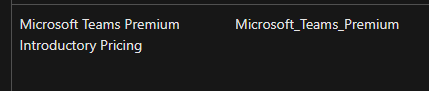
As you can see, the Product Name is 'Introductory Pricing' - This is because it is different to what is shown in the actual product catalog. This can also be confirmed by downloading the Offer Matrix to clarify if the 'GUID' is the same between products.
Copy the GUID. If you want to confirm against the Offer Matrix - Here is a Scribe on how to do that
https://scribehow.com/shared/Microsoft_Online__Download_a_Offer_Matrix__HtCURUslRUGWZNCAz25aDw
Find the GUID of the Product. For example, if we are trying to add 'Advanced Communications' you will find the GUID in the third column.
Please note - you may find that the product name does not actually relate to what is shown in the Partner Center or the Customer Environment. This is typical with products under going re-name or re-branding. If you have any questions, please reach out to our friendly support team.
For our next example, I will add Microsoft Teams Premium.
As you can see, the Product Name is 'Introductory Pricing' - This is because it is different to what is shown in the actual product catalog. This can also be confirmed by downloading the Offer Matrix to clarify if the 'GUID' is the same between products.
Copy the GUID. If you want to confirm against the Offer Matrix - Here is a Scribe on how to do that
https://scribehow.com/shared/Microsoft_Online__Download_a_Offer_Matrix__HtCURUslRUGWZNCAz25aDw
Next, navigate to your Atria Provisioning Server.
Download the attached Script on this KB article, extract the files, and then run the script 'Add-AtriaPartnerCenterProduct.ps1'.
This script takes two parameters
-PartnerCenterLabel
Download the attached Script on this KB article, extract the files, and then run the script 'Add-AtriaPartnerCenterProduct.ps1'.
This script takes two parameters
-PartnerCenterLabel
-MSProductGUID
1. Copy the Partner Center Label from your Partner Center Connection within Atria - Here is a scribe on how to do this
https://scribehow.com/shared/Accessing_and_Copying_Data_from_Partner_Center_Connection__4-4x8UjlQSas2e-7pAmcgg
1. Copy the Partner Center Label from your Partner Center Connection within Atria - Here is a scribe on how to do this
https://scribehow.com/shared/Accessing_and_Copying_Data_from_Partner_Center_Connection__4-4x8UjlQSas2e-7pAmcgg
2. Copy the MS Product GUID identified in the Service Plans table or the Offer Matrix
Next, run the script with the parameters
For example, adding Microsoft Teams Premium Introductory Pricing
.\Add-AtriaPartnerCenterProduct.ps1 -PartnerCenterLabel 'A101CSP Partner Center' -MSProductGuid '36a0f3b3-adb5-49ea-bf66-762134cf063a'
Now, the Product is available to be selected
Related Articles
Microsoft Online Service Planning
Overview The Microsoft Online Service for Atria allows Customers and the service desk to manage tenants, licenses, users and features of Office 365 – with no access to the 365 admin portal. It reduces your risk, while still being able to effectively ...Microsoft Online Service Provisioning
Objective This article provides a guide to configuring and provisioning the Microsoft Online Service within the Atria Platform. Before you Start After setting up the connection to Partner Center, update the service' customer plan- Service Deployments ...Microsoft Online Service Deployment
Objective This article provides a guide to installing the Microsoft Online (MSOL) service into the Atria Platform. Web Service and Schema Installation The first step for the deployment of any new Service is to install the Web Service (if required) ...Microsoft New Commerce Experience in Atria
What is Microsoft's New Commerce Experience? Microsoft New Commerce is the next evolution in the Microsoft Cloud Solution Provider (CSP) Program where they are making changes to support the future of business. Microsoft has put through a raft of ...Microsoft Online - How to configure your Customer plan
Overview The Microsoft Online service within Atria has been designed from the Ground Up with Customization and flexibility in mind. This means, that it can likely cater with most configuration scenarios you may come across with Microsoft Online ...