How to Configure Atria to Set Users' Proxy Addresses Attribute in AD
Objective
This article provides a guide on how to configure Atria to Set Users' Proxy Addresses Attribute in AD during provisioning
Considerations
- This configuration is OPTIONAL to be implemented and is dependent on your requirement.
- Once the configuration is implemented, the option to set Proxy Addresses can be toggled per customer (default value is FALSE).
- The end result of this configuration if enabled - it will allow the setting of Proxy Addresses in AD even if a user is not a mail-enabled object.
Configuration Steps - Customer by Customer

Make sure that you are able to navigate to "Customers > Configuration > Customer List > Display Properties"
If not available, enable this page for Service Provider Administrator role. Under Configuration > Page Manager > Menu
1. Using a service provider administrator account, in Atria Home Page, navigate to Display Properties (as shown above), then filter the list to "Customers" Type
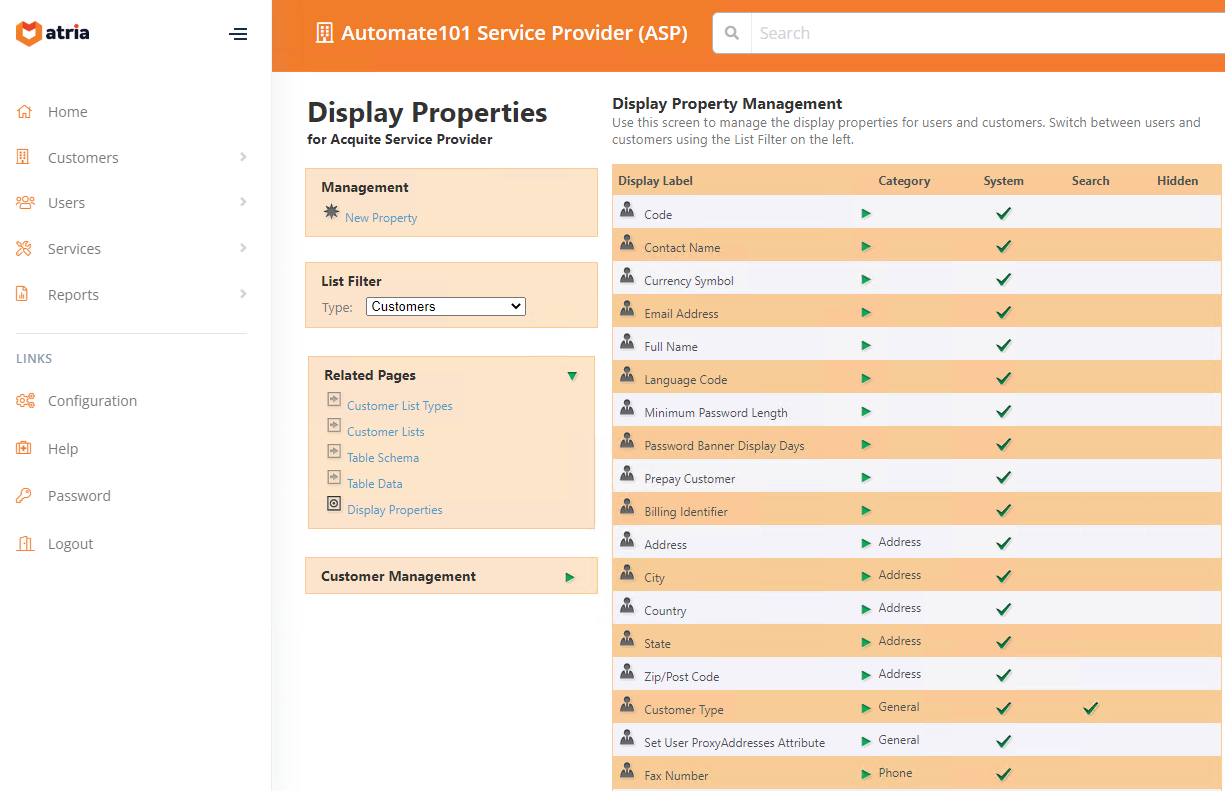
2. On the left pane, under Management, select "New Property" and create a property with the following details and SAVE it.
3. After saving the new property, you will notice that when creating a new customer or editing an existing customer, the property added is now present with a default value that is not ticked meaning it is set to "FALSE"

Only enable this property to customers that are expected to "Set Users Proxy Addresses in AD" by default
4. Now that the property is created, let's create the rules associated to this configuration. Login in to your Provisioning Server and open the Provisioning Manager.

By default there is a shortcut on the Start Menu. Otherwise it will be located in the following:
12.13 - "C:\Program Files (x86)\Automate101\Atria\Provisioning Engine\ProvisioningManager.exe"
12.13 - "C:\Program Files (x86)\Automate101\Atria\Provisioning Engine\ProvisioningManager.exe"
v15+ - "C:\Program Files Automate101\Atria\Provisioning Engine\ProvisioningManager.exe"
5. On the provisioning manager, setup the rules with the following details
a. Under "Default Rule Store > Events > User > PreProvision > After" -- Add a New Rule -- "Get SetUserProxyAddresses Setting" -- then hit SAVE after creating the rule
- General Tab:
- Tick "Rule enabled"
- Action Tab:
- Action: "SQL Command" with (4) parameters
- Description: Get SetUserProxyAddresses Setting
- Property: setUserProxyAddresses
- ConnectionString: {ConnectionString}
- Command: Select Value from vw_PropertyValues where objectid = {CustomerObjectID} and property = 'setUserProxyAddresses'
- Expand: True
- Timeout: 0
b. Under "Default Rule Store > Events > User > Provision > After" -- Add a New Rule -- "If ProxyAddresses to be set Then" -- then hit SAVE after creating the rule
- General Tab:
- Tick "Rule enabled"
- Condition Tab:
- Condition: {setUserProxyAddresses} = "True"
- Description: ProxyAddresses to be set
- Tick "Condition Enabled"
- Action Tab:
- Action: "Call" with (1) parameter
- Description: Set Users Email Addresses
- Name: $CustomEmailAddressesSet
c. Under "Default Rule Store > Events > User > Provision > After > If ProxyAddresses to be set Then" -- Add a New Rule -- "clear ProxyAddresses" -- then hit SAVE after creating the rule
- General Tab:
- Tick "Rule enabled"
- Action Tab:
- Action: "Directory Attribute Set Object" with (2) parameters
- Description: clear ProxyAddresses
- sAmAccountName: {Username}
- Attribute: proxyAddresses
- Value:
- DCServer: {DCServer}
d. Under "Default Rule Store > Events > User > Provision > After > If ProxyAddresses to be set Then" -- Add a New Rule -- "For Each Email Address" -- then hit SAVE after creating the rule
- General Tab:
- Tick "Rule enabled"
- Action Tab:
- Action: "For Each"
- Description: For Each Email Address
- Optional Parameter: 1
- Item: Address
- Array: EmailAddresses
- Filename:
- Classname: OleDbActions
- Parms: $CustomAddEmailAddressToProxyAddresses
e. Under "Default Rule Store > Events > User > Provision > After > If Proxy Addresses to be set Then > For Each Email Address" -- Add a New Rule -- "Add Email Address" -- then hit SAVE after creating the rule
- General Tab:
- Tick "Rule enabled"
- Action Tab:
- Action: "Directory Attribute Array Add" with (3) parameters
- Description: Add Email Address
- Path: {UserFullPath}
- Name: {UserCN}
- Attribute: proxyAddresses
- Value: {Address}
- DCServer: {DCServer}

Make sure all rules are properly set with the right values and hierarchy as shown on the screenshots
5. Restart the AtriaQueueMonitor both on your Primary Location and Remote Location for these rules to take effect.
Validation

You may want to test this first before implementing this on a live customer
1. On a customer, tick the "Set Users ProxyAddresses Attribute" -- this will set it to TRUE
2. Provision the customer
3. Navigate to a user (currently not mail-enabled), add e-mail aliases or if there are present aliases already that is fine.
(Sample Screenshot Only)
4. Provision the user
5. Validate in AD that the ProxyAddresses of that user has been added and reflected properly
- Via DSA.
- Via Powershell command. (Get-ADUser -Identity <username> -Properties ProxyAddresses)
Set Proxy Addresses Globally (Not Customer by Customer)
As per the above, we have created a set of rules where you can enable this setting per customer.
If you want to apply this to ALL customers and users, below is the ruleset without the conditions.
You should end up with rules that look similar to the below.
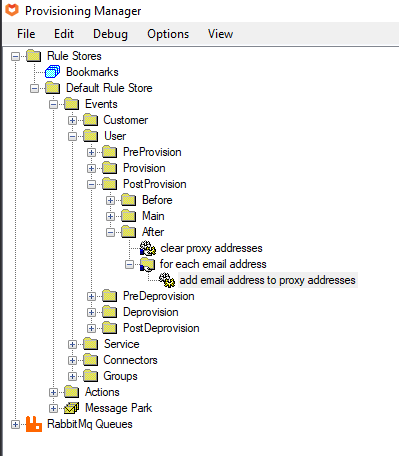
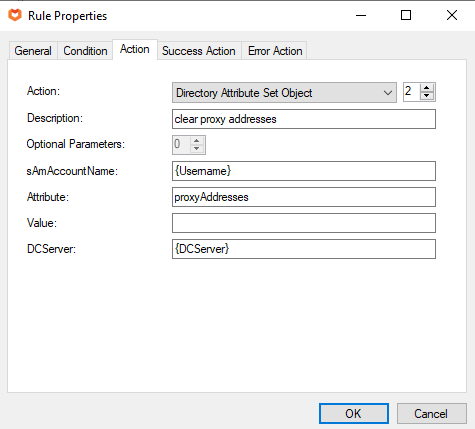
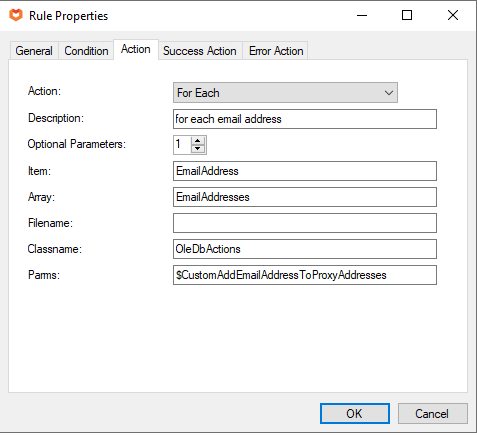
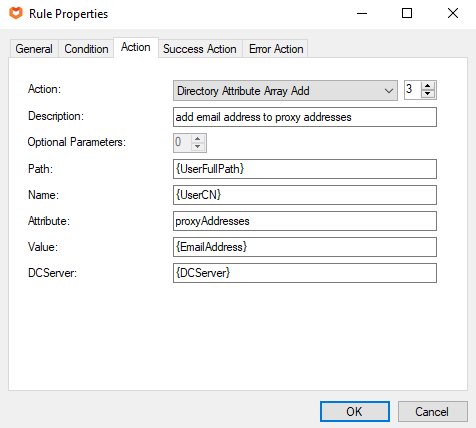

If you want to apply this to ALL customers and users, below is the ruleset without the conditions.
You should end up with rules that look similar to the below.
Under "Default Rule Store > Events > User > Provision > After > If ProxyAddresses to be set Then" -- Add a New Rule -- "clear ProxyAddresses" -- then hit SAVE after creating the rule
- General Tab:
- Tick "Rule enabled"
- Action Tab:
- Action: "Directory Attribute Set Object" with (2) parameters
- Description: clear ProxyAddresses
- sAmAccountName: {Username}
- Attribute: proxyAddresses
- Value:
- DCServer: {DCServer}
Under "Default Rule Store > Events > User > Provision > After > If ProxyAddresses to be set Then" -- Add a New Rule -- "For Each Email Address" -- then hit SAVE after creating the rule
- General Tab:
- Tick "Rule enabled"
- Action Tab:
- Action: "For Each"
- Description: For Each Email Address
- Optional Parameter: 1
- Item: Address
- Array: EmailAddresses
- Filename:
- Classname: OleDbActions
- Parms: $CustomAddEmailAddressToProxyAddresses
Under "Default Rule Store > Events > User > Provision > After > If Proxy Addresses to be set Then > For Each Email Address" -- Add a New Rule -- "Add Email Address" -- then hit SAVE after creating the rule
- General Tab:
- Tick "Rule enabled"
- Action Tab:
- Action: "Directory Attribute Array Add" with (3) parameters
- Description: Add Email Address
- Path: {UserFullPath}
- Name: {UserCN}
- Attribute: proxyAddresses
- Value: {Address}
- DCServer: {DCServer}

Make sure all rules are properly set with the right values and hierarchy as shown on the screenshots
Restart the AtriaQueueMonitor both on your Primary Location and Remote Location for these rules to take effect.
For any other inquiries or concerns with regard to this article. Please contact support@automate101.com
Related Articles
HOW TO : Configure Atria to have a freeform Company Name attribute for users.
Users in Active Directory and Azure AD have an attribute called Company. By default, Atria will automatically populate this value with the Customer Name field from Atria. With default configuration, this means that on importing users with the AD ...Atria Billing Setup User Guide
Objective This article describes how to configure Atria to utilize the latest billing features. This document outlines the billing setup attributes that should be configured. Applies to Introduced in Atria version 12.0.0 Billing Setup Overview To ...Adding a Remote Dedicated Customer
Overview In Atria V15, we now have the ability to manage Private Active Directory's. Customers who have their own AD Infrastructure, gain the same self service and management capabilities of Atria that have worked so well for multi-tenant Active ...Quick Reference Guide - Creating Custom Rules to allow Atria to populate email address attribute on provisioning in AD
In this Quick Reference Guide, we will discuss on how to add 2 custom Provisioning Rules to allow the Atria portal to populate the email attribute to AD if the account don’t have Office365 1.1 Step by Step Guidance: Step Action 1. Set email address ...Display Patterns for Billing Line Descriptions
Purpose: When generating billing data, two descriptions are generated for each billable item - Line description (detailed) and summary descriptions. The Summary Description serves two purpose: Used as a template for your invoice lines and reporting ...