Creating a new Microsoft Online groups via Atria
Objectives
This aims to provide guidance on MSOL Group Management in Atria
Applies to:
Atria Version 12.13.15 or Newer.
Steps in Creating a new Microsoft 365 Group via Atria
- Go to Customer Main Menu in the left pane > Click Customers > Search for the Customer.
- Click the Customer > and Click the Services menu in the left pane as shown below.
- Expand Microsoft Online > Group Management
- Click the + Add button and select which type of Group from the provided list. These also contain a description of what the group does.
- Microsoft 365 - Allows teams to collaborate by giving them a group email and a shared workspace for conversations, files, and calendars. In Outlook, these are called Groups.
- Distribution List - Creates an email address for a group of people
- Security Group - Controls access to OneDrive and SharePoint and can be used for Mobile Device Management for Microsoft 365
- Mail Enabled Security Group - Sends messages to all members of the group and gives access to resources like OneDrive, SharePoint and admin roles
For each of these groups, they have different configuration options and requirements.
The overall user interface is similar, where you fill out the required properties and then add Owners and Members
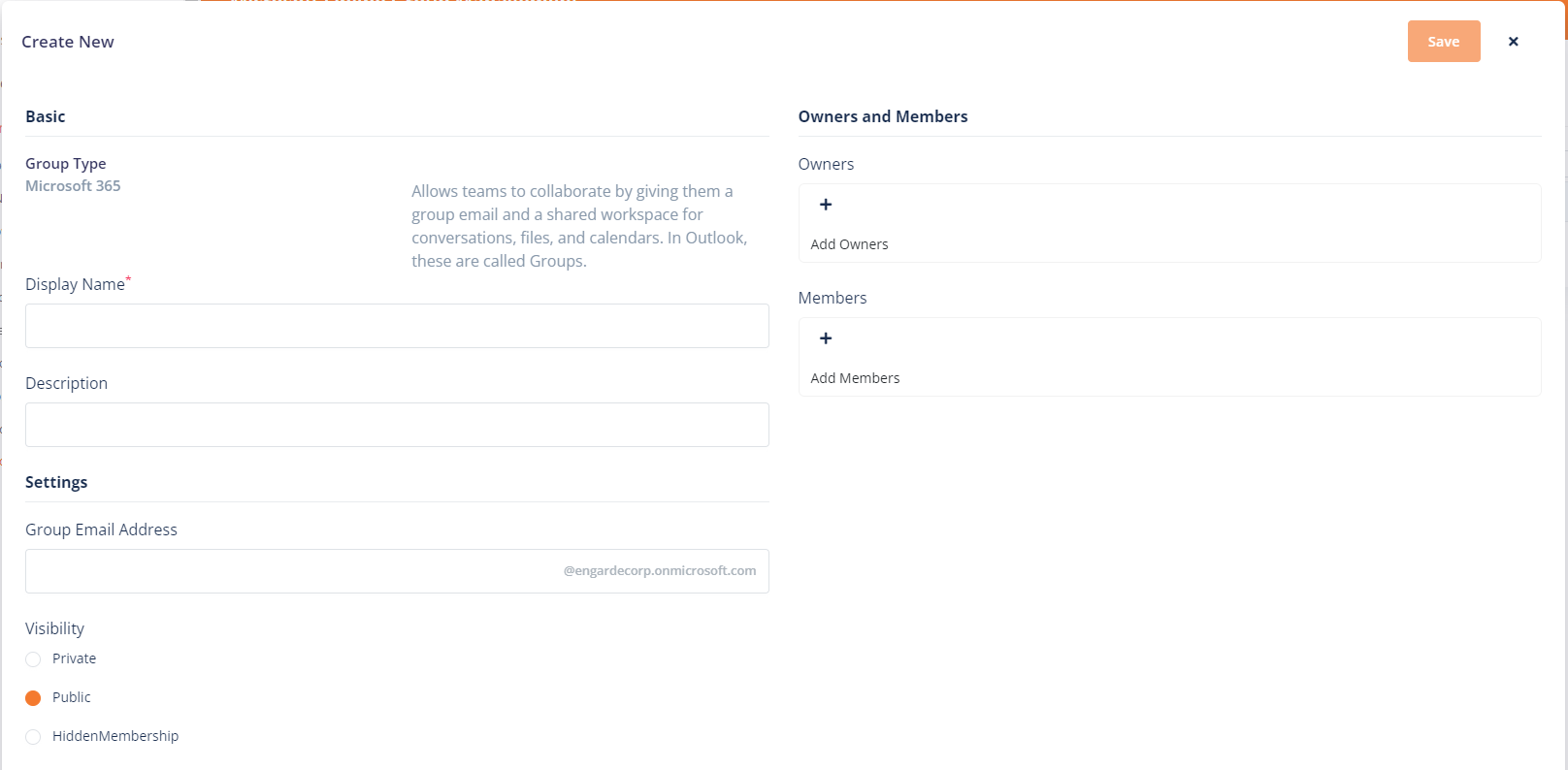
Then, select "Save".
The overall user interface is similar, where you fill out the required properties and then add Owners and Members
Then, select "Save".
This will then create and add the relevant properties to the group directly in Microsoft 365.
Related Articles
Microsoft Online Group Management in Atria
Introduction to Group Management Groups are a fundamental feature used to control access and make information sharing easier. In the Microsoft 365 platform, there are four core group types, all of which have a core component in Azure AD. Many ...Microsoft Online Service Provisioning
Objective This article provides a guide to configuring and provisioning the Microsoft Online Service within the Atria Platform. Before you Start After setting up the connection to Partner Center, update the service' customer plan- Service Deployments ...Microsoft Online Service Planning
Overview The Microsoft Online Service for Atria allows Customers and the service desk to manage tenants, licenses, users and features of Office 365 – with no access to the 365 admin portal. It reduces your risk, while still being able to effectively ...Connecting Atria to Microsoft Partner Center
As of October 2023, Microsoft no longer supports DAP. We have updated the scripts within the platform as of 15.16 to create new GDAP level permissions. Please see below for more information. Objective This article shows you how to set up a secure ...Microsoft Online Service Deployment
Objective This article provides a guide to installing the Microsoft Online (MSOL) service into the Atria Platform. Web Service and Schema Installation The first step for the deployment of any new Service is to install the Web Service (if required) ...